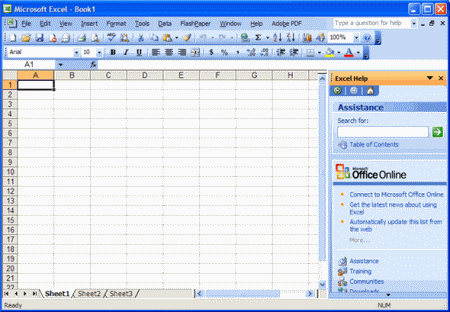
Excel in Life with Excel 2003!
Overall
Summary
The best of the best in spreadsheets…
Pros
A lot of useful features…
Cons
Sometimes too many features to deal with…
Well since I wrote a general review about Microsoft Office 2003 Pro I decided to break it up and explain more about some of the included software. I doubt I will cover every single feature but I will do my best to bring out what is important for daily use. I want to do this because Microsoft does offer each of the software included in the professional version separately. This review is about Excel 2003; please refer to the What’s New? section to get more details.
INSTALLATION
The installation on my computer takes about five to ten minutes for the “typical” setup. But if you want, you can go in and customize the installation and add or remove components to your needs. Most of the time I do not even have to restart the computer after installation. The hard part is installing the updates or service packs after the installation; this process takes a lot of time. To make your life easier, I suggest using a broadband Internet connection for downloading and installing the updates and service packs.
Microsoft has simplified the installation process to make our lives a bit easier. The setup process is designed so that you will not need any help from anyone to get yourself started quickly. But if you need to, you can get help with the installation from Microsoft’s website. A downside to the installation is the new “Activation” process. Even though this helps Microsoft reduce piracy, it also produces more work for us. Once you do activate it, you will never have to deal with it again; unless of course, you re-install.
LOOK AND FEEL
This version of Excel 2003 looks and feels a lot like its predecessor Excel 2002 or XP but with a lot of improvements and eye candy. If you are just a beginner you may not even notice a difference from the preview version. All of the improvements and enhancements are either for professionals or business users.
One feature that I think we all need and use is the “Page Break” view which allows you to see your contents only instead of seeing everything. It shows a blue border that surrounds your contacts and grays out everything else (blank space). The toolbar buttons are easy to work with if you are upgrading but you might have to get used to it if you are new to this; just move your mouse over the buttons and it will tell you what it is. If you want to figure out what a certain button does, just look it up in the help contents or click it and see for yourself.
The menus are almost the same as the previous version except for the newly added features. The menus will show you the options you use the most first and if you want everything else. You can customize all of the tools to your needs and they will happily comply with you.
Another amazing feature I like about it is the “Getting Started” bar attached to the right side of the window. This bar helps you open new or recent documents, or work with templates. I think this is one of the best additions to the application.
WHATS NEW?
In Microsoft Excel 2003, you can create lists in your worksheet to the group and act upon related data. You can create a list of existing data or create a list from an empty range. When you specify a range as a list, you can easily manage and analyze the data independent of other data outside of the list. Additionally, the information contained within a list can be shared with others through integration with Microsoft Windows SharePoint Services. A new user interface and a corresponding set of functionality are exposed for ranges that are designated as a list.
With XML (Extensible Markup Language) support in Excel, your data can be exposed to external processes, in a business-centric XML vocabulary. XML enables you to organize and work with workbooks and data in ways that were previously impossible or very difficult. By using your XML schemas, you can now identify and extract specific pieces of business data from ordinary business documents. You can attach a custom XML schema to any workbook. Then, you use the XML Source task pane to map cells to elements of the schema. Once you have mapped the XML elements to your worksheet, you can seamlessly import and export XML data into and out of the mapped cells.
Using one workbook to view changes made by multiple users can be difficult, but a new approach to comparing workbooks is now available— comparing workbooks side by side. Comparing workbooks side by side (using the Compare Side by Side) allows you to see the differences between two workbooks more easily, without having to merge all changes into one workbook. You can scroll through both workbooks at the same time to identify differences between the two workbooks.
The new research task pane offers a wide variety of reference information and expanded resources if you have an Internet connection. You can conduct research on topics using an encyclopedia, web search, or by accessing third-party content. Smart documents are documents that are programmed to extend the functionality of your workbook by dynamically responding to the context of your actions.
Several types of workbooks, such as forms and templates, work well as smart documents. Smart documents work especially well for workbooks that are part of a process. For example, your company may have a process for filling out annual employee expense forms, and you may already use a Microsoft Excel 2003 template for this purpose. If that template is turned into a smart document, it can be connected to a database that automatically fills in some of the required information, such as your name, employee number, manager’s name, and so on. When you complete the expense report, the smart document can display a button that allows you to send it on to the next step in the process. Because the smart document knows who your manager is, it can automatically route itself to that person. And, no matter who has it, the smart document knows where it is in the expense review process and what needs to happen next. Smart documents can help you reuse existing content. For example, accountants can use existing boilerplate when creating billing statements. Smart documents can make it easier to share information. They can interact with a variety of databases and use BizTalk for tracking workflow.
These new features are some great additions to this new version which help create professional-looking documents quickly and easily. Since I work in an office environment every day, I get to use most of these new features to make my work better in quality and style.
TEMPLATES
You can download templates easily from the “Getting Started” bar by clicking a link that will take you to Microsoft’s templates page. There you can search and download the templates you need. I have personally used this feature a lot and it really does come in handy if you are in a hurry and do not have the time to create something from scratch. So go ahead and take full advantage of it and make your life a bit less stressful.
Excel Templates: http://office.microsoft.com
HELP AND UPDATES
Microsoft has made things easier by making “Office Updates” similar to “Windows Update” on its website. This update feature will allow you to get the latest service packs and security updates quickly and easily without too much interaction from you.
One thing I do not enjoy about the online update is that it does take up a lot of bandwidth when it downloads the updates. It also uses a lot of system resources when installing the downloaded updates. Most of the time, I even have to restart my computer to complete the update installation. If they only made it work without restarting my computer, I would be very happy.
SOME CONS
One of the features I have come to hate a lot is the “Help Assistants” who are very annoying for me. I always opt-out of installing this feature. I really think that they are more of a distraction than a source for help when creating important proposals that require a lot of thought. I do not have any other cons to list about Excel 2003 yet, but if I do find more I will definitely update this section.
SYSTEM REQUIREMENTS
| Computer and Processor | Personal computer with an Intel Pentium 233-MHz or faster processor (Pentium III recommended) |
| Memory | 128 MB of RAM or greater |
| Storage | 150 MB of available hard-disk space; optional installation files cache (recommended) requires an additional 200 MB of available hard-disk space |
| Optical Drive | CD-ROM or DVD drive |
| Display | Super VGA (800 x 600) or higher-resolution monitor |
| Operating System | Microsoft Windows 2000/XP, or later |
| Internet Connection | Internet functionality requires dial-up or broadband Internet access (provided separately) Local or long-distance charges may apply |
| Other | Microsoft Exchange Server is required for certain advanced functionality in Microsoft Office Outlook Microsoft Windows Server 2003 running Microsoft Windows SharePoint Services is required for certain advanced collaboration functionality Certain inking features require running Microsoft Office on the Microsoft Windows XP Tablet PC Edition Speech recognition functionality requires a Pentium II 400-MHz or faster processor and a close-talk microphone and audio output device Information Rights Management features require access to a Windows 2003 Server running Windows Rights Management Services |
EXPERIENCE
I have been using Excel for about nine years now and I am still figuring out new ways to make my spreadsheets better. I usually create expense reports, automated employee time records, and invoices for my PC Repair services. I like to make everything look nice and neat so I use customized borders (thickness, and type), and a lot of built-in functions.
Most of all I like to create my own functions using the built-in “Microsoft Visual Basic Editor.” The Visual Basic Editor is integrated into all office suite applications but I only use it for Excel. Just click on the Tools menu, select Macro, and click on Visual Basic Editor or just press Alt + F11 together. You can use Visual Basic syntax and Excel function together to make your spreadsheets better.
I also use the cell merge feature a lot for my sheet titles and I mix that with nice colors and smooth fonts to make my spreadsheets even more attractive. I also like to keep things in order by sorting them, so I use the sort feature a lot also. I downloaded a template of an invoice from Microsoft’s website and use it to write my invoices for my customers.
FINAL THOUGHTS
I have been using Microsoft Excel for about nine years now and have gotten so used to it that I cannot stand to use any other. I have tried many other spreadsheet software, but I can proudly say that there is no comparison between them and Excel. This latest 2003 version has some very useful additions and enhancements that are worth purchasing.
I would recommend Excel over any other spreadsheet program because it is easy to use and I learned to use it first so I am comfortable with it. I would not say that it is the best of the best, but it is worth a try. I like the little features the best that make my life a bit easier; like the nice Windows XP like the look, the quick keyboard shortcuts that make performing certain tasks faster, and the page layouts views that improve any kind of view. The sidebar that helps open a new or saved document, allows you to work with templates, and provides online help is one of the best features in this version. I have also noticed that some tasks perform a bit faster than the older version, such as saving, and other tasks that used to take longer. Just give it a try and I bet that if you forget for a second that Microsoft made it, you will enjoy using it. Microsoft does offer a trial version at their website if you would like to try it before you buy it.
